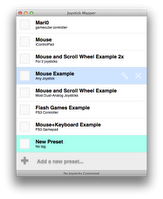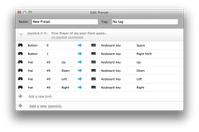-
Getting Started
Overview:
The main screen (1st picture) lets you select a list of previously saved configurations that are easily modifiable.
In the configuration screen (2nd picture), just select the joystick input (buttons, axes, dpads) and the desired output (keyboard keys, mouse movement, scroll, etc).
Creating your first preset
It is pretty simple, just open the app and:
- Click "Add New Preset";
- A new window will open, now, for each joystick/player, click "Add new joystick"
- Now, click on "Add new bind"
- If you have a gamepad connected, click "scan" and press the button or push the stick you want to use.
- If not, select the button/axis/hat mannually
- Now, select the type of output after the blue arrow.
- Keyboard key
- Mouse click
- Mouse motion (the speed is adjustable)
- Mouse wheel (good for smooth scrolling) (the speed is adjustable)
- Mouse wheel "step" (good for games)
- Select the output of that type.
- Go back to step 3 and repeat until you are done.
- If you need to use more than one simultaneously connected gamepads, just go back to step 2.
- Close the configuration window and it will be saved.
Editing your presets
To edit a preset that was previously saved, highlight the preset in the preset list and then click in the Edit icon (a wrench).
If you have trouble figuring the button/axis numbers, please refer to this page.
Using the presets
Once you have working preset, just plug in your gamepad and click the big check box at the left side of the config name and enjoy.